Everyone has a Smart Phone readily available with powerful cameras that rival the best webcams on the market, but how do you use those powerful cameras as a webcam? We’ve listed some Free and Paid options below!
The Free Ways:
1. Using an IP Webcam App
There are a couple of apps available on the Google Play Store that allows you to very simply using your Android phone as a Webcam (both over wireless or directly connected over USB).
DroidCam OBS by Dev47Apps: (Watermarked Option)
This app allows you to have your Android Cameras directly available as a Source in OBS Studio once you’ve installed the corresponding app and OBS plugin. There is both a Paid and Free Version of this app available.
DroidCam by Dev47Apps: (Watermarked Option)
This app allows you to use your Android cameras directly as a video device in Windows once you’ve installed the corresponding app and their PC client. There is both a Paid and Free Version of this app available.
2. Using Android ADB and Scrcpy
This is an option I came up with and it is a bit janky, to say the least. Using Scrycpy, an Open Source project on Github available for Windows, Linux and macOS, we can screen share our phone to our PC. Once we’ve successfully shared it, simply add the Scrycpy window to OBS as a Scene, access a minimal UI/HUD camera app and you should be good to go!
Here is a step by step of this process as it does require some knowledge off ADB:
Download and Install the latest release of scrcpy – this step is well documented on the scrcpy Github.
Once installed access it the ADB executable from the installation folder, and connect your android phone to it. Please note your android phone will require developer mode and have ADB enabled
Developer Mode: This can be turned on by tapping your Build Number in your Android phone settings multiple times in succession.
ADB Enabled: Under system settings, Developer Options should appear once you have entered Developer Mode. Scroll until you find Debugging, Android Debugging will enable ADB. If you want to have wireless access to ADB you can enable ADB Over Network. Keep in mind that ADB Over Network can open your phone to security risks. I heavily recommend you turn this off once you are done, and never have it enabled on a Public network.
3. Using XSplit VCam (Watermarked)
Recent updates to XSplit VCam software allow you to connect your Phone to VCam and use it as a Webcam. Linking through the Desktop Application and the iOS/Android App, your Phone becomes a Video Source on your computer.
Just download XSplit Connect App onto your phone and follow the steps as outlined in the app.
Next, add the XSplit VCam to your streaming software, and you are good to go!
The Paid Ways
1. NDI Camera HX (25.99)
If you are unaware of the NDI by Newtek, you are missing out on a powerful toolset for streaming. It allows you to turn any device with networking capabilities into an IP Video Source.
NewTek has an app called NDI Camera HX available on the App Store for $25.99 CAD.
2. IP Webcam Apps
A couple of apps on the Google Play Store allow you to use your Android phone as a Webcam (both over wireless or directly connected over USB).
DroidCam OBS by Dev47Apps:
This app allows you to have your Android Cameras directly available as a Source in OBS Studio once you’ve installed the corresponding app and OBS plugin. There is both a Paid and Free Version of this app available.
DroidCamX by Dev47Apps: (5.99 CAD)
This app allows you to use your Android cameras directly as a video device in Windows once you’ve installed the corresponding app and their PC client. There is both a Paid and Free Version of this app available.
3. Using XSplit VCam Connect (76 CAD Lifetime)
Recent updates to XSplit VCam software allow you to connect your Phone to VCam and use it as a Webcam. Linking through the Desktop Application and the iOS/Android App, your Phone becomes a Video Source on your computer.
Just download XSplit Connect App onto your phone and follow the steps as outlined in the app.
B.A. Applied Communication, Leadership and Culture. Dip. Computer Networking Technology.
I advocate for Digital Policy, Human Rights and Ethical IT Practices.
Owner of Meet Modern and HubLink.
Creator of HardlyNerding, TimeForPrivacy, WhyStream, OTTRPG and BehindTheDungeons.
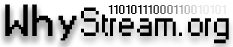
Hello there! Would you mind if I share your blog with my myspace group?
There’s a lot of people that I think would really
enjoy your content. Please let me know. Thanks
Thank you, very interested, will there be something similar?